Home › System Administrators › Exporting Favorites: Microsoft Edge
Exporting Favorites: Microsoft Edge
Created – February 6, 2020
Modified –
Prerequisites –
Launch Edge
Click on the 3 dot (…) icon in the upper right corner. Then click Settings.
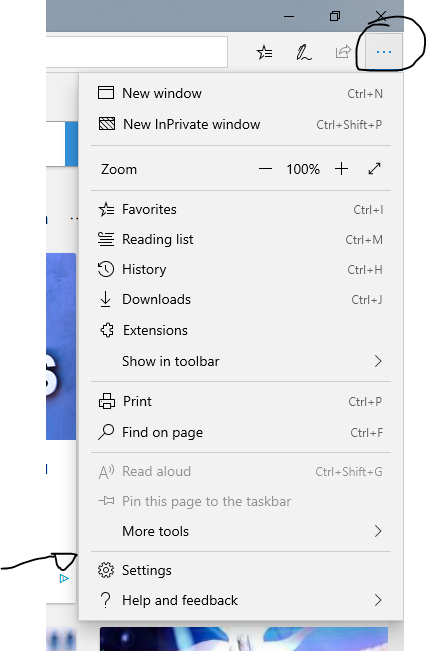
Select Transfer favorites and other info
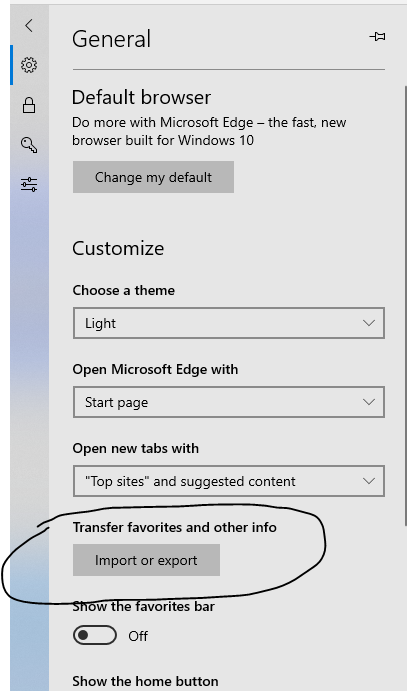
Click Export to file (This step may need to be done twice if you want to also export your reading list)
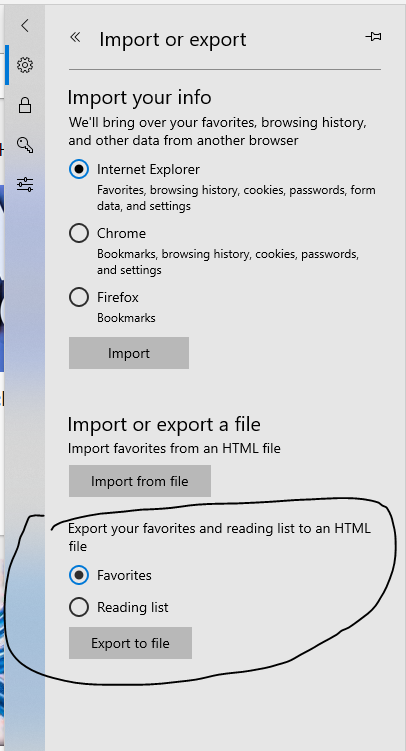
Browse to where you want to save the exported Favorites file. (This should be saved on a network drive (i.e. your H: Drive)) This file can now be used to import into a different systems Internet Explorer.


